Troubleshoot
Qatium can’t find my plugin
Section titled “Qatium can’t find my plugin”When activating the Dev mode, Qatium tries to load a local plugin. If Qatium can’t load this local plugin, the message “Plugin not found” may appear.
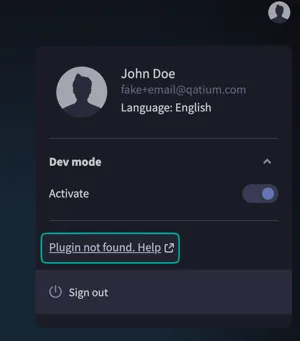
If you haven’t created a plugin yet, check this article to learn how to start.
If you have and Qatium is not loading it, make sure your local plugin is running in the port 8888. If you try to access it via web browser in http://localhost:8888 you should see your plugin.
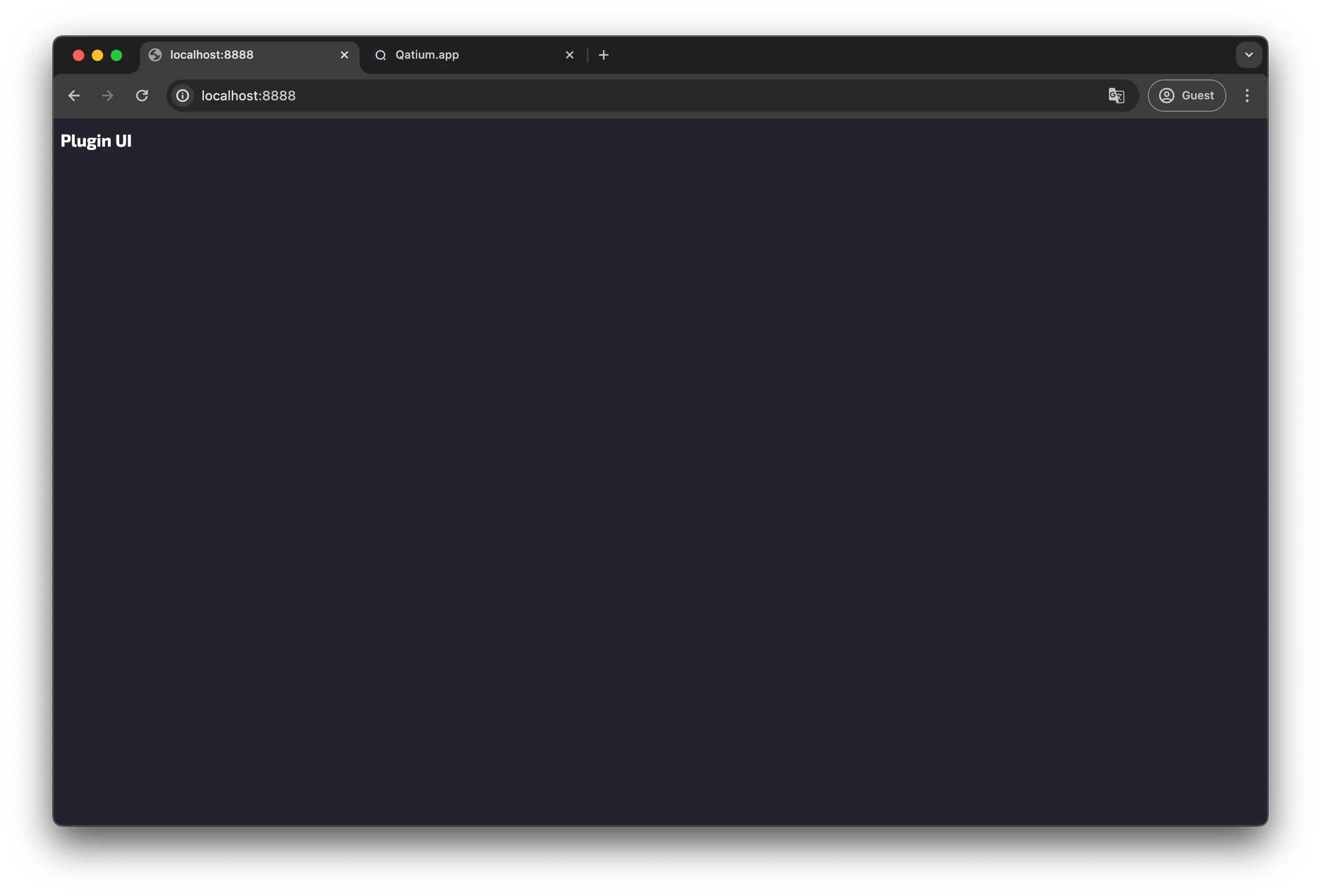
If you can’t access this page, try to look in the terminal where the plugin is running the correct address or errors:
[ui] ➜ Local: http://localhost:8888[ui] ➜ Network: use --host to exposeIf you see a different address than http://localhost:8888/ it may indicate that another process in your system is occupying the port.
My plugin loads but I get an error
Section titled “My plugin loads but I get an error”If you get a message like this:
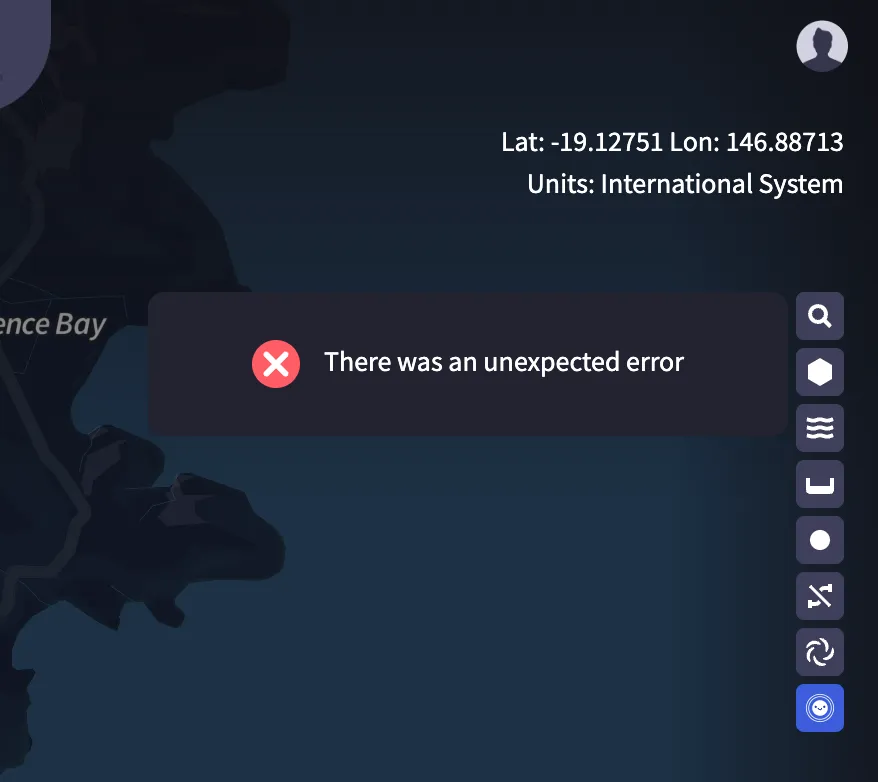
It indicates that your plugin is running in the correct port, and Qatium can load its manifest. But the plugin is not working properly.
Check the browser console logs
Section titled “Check the browser console logs”-
Failed to instantiate plugin class: Error: Plugin failed to register: Plugin is not calling theinitmethod, or calling it with a wrong plugin class instance. Call the init method -
Failed to instantiate plugin class: SyntaxError: Unexpected token '<': It may indicate your local plugin server is not exposing the plugin code. Try to access http://localhost:8888/plugin.js in your browser. You should see your plugin code, similar to this: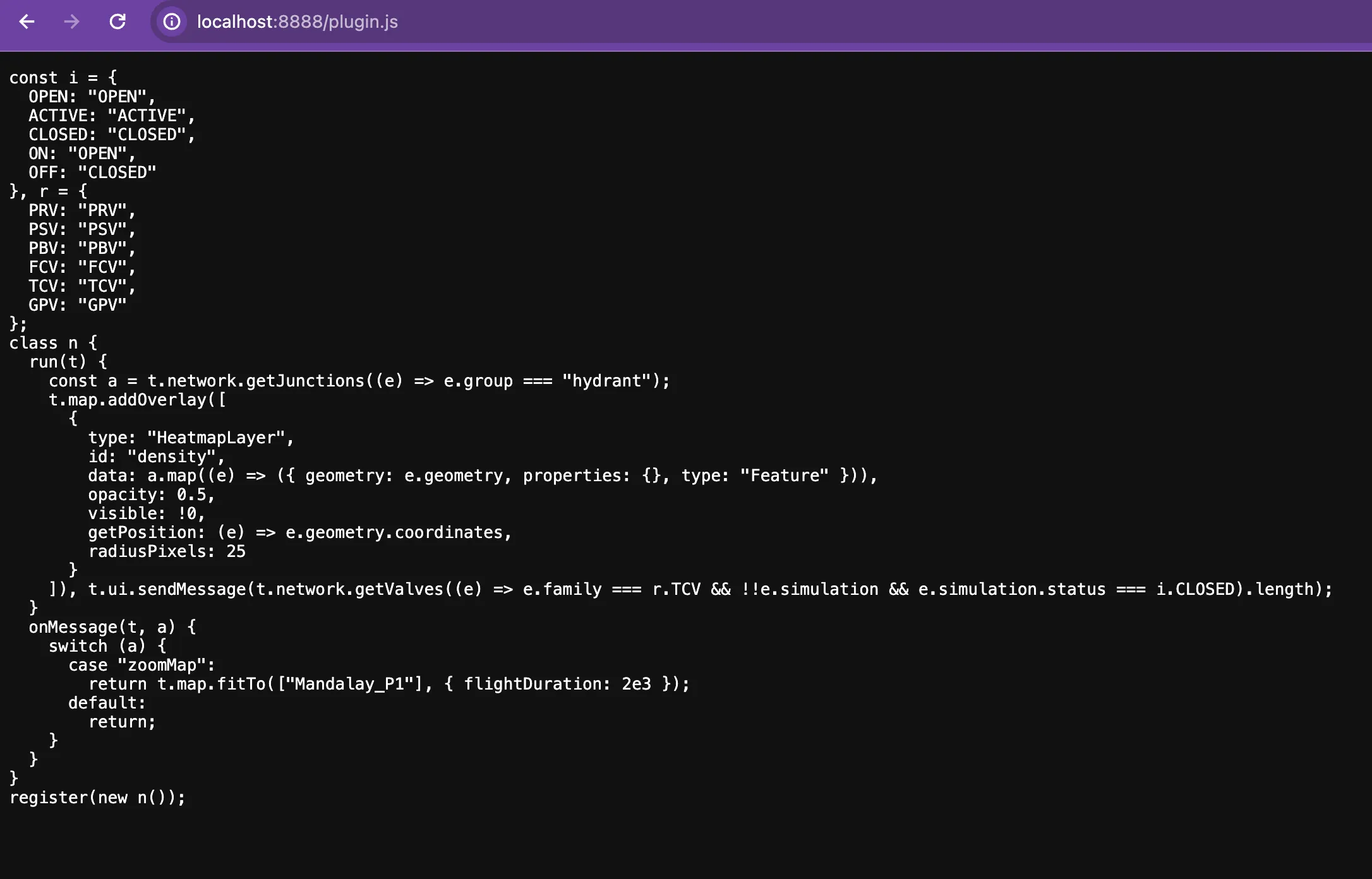
-
HEAD http://localhost:8888/ 404 (Not Found): This may indicate your local plugin server is not exposing anindex.html. If you access http://localhost:8888 you should see your plugin UI view.
My plugin loads without error but is not working properly
Section titled “My plugin loads without error but is not working properly”First of all, check the browser console again and look out for possible errors. For instance, if you’re using a function from the SDK that does not exists, you may see an error similar to this one:
Error running event run in plugin local-plugin TypeError: t.map.deprecatedFunction is not a functionOutdated library versions
Section titled “Outdated library versions”If you see a message similar to the following in the browser console:
Warning: The plugin local-plugin is using outdated versions of Qatium SDKs. This may result in broken functionality.It may indicate you’re not running the latest Qatium libraries’ versions available. We recommend you use the latest versions in the plugin so you keep up to date with the current features and documentation.
In order to update the versions in your project, use the following command:
npm i @qatium/sdk@latestBefore updating, make sure to review the potential breaking changes in the SDK library.
Other issues
Section titled “Other issues”In case this guide doesn’t resolve your issue, feel free to reach out to our Community, where our team of Qatium specialists will be available to offer further support.
We also encourage you to use the templates available, as these are prepared to work out of the box.